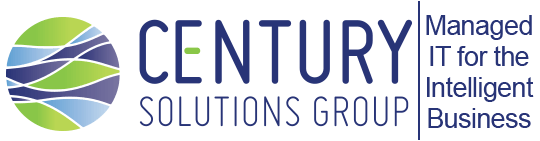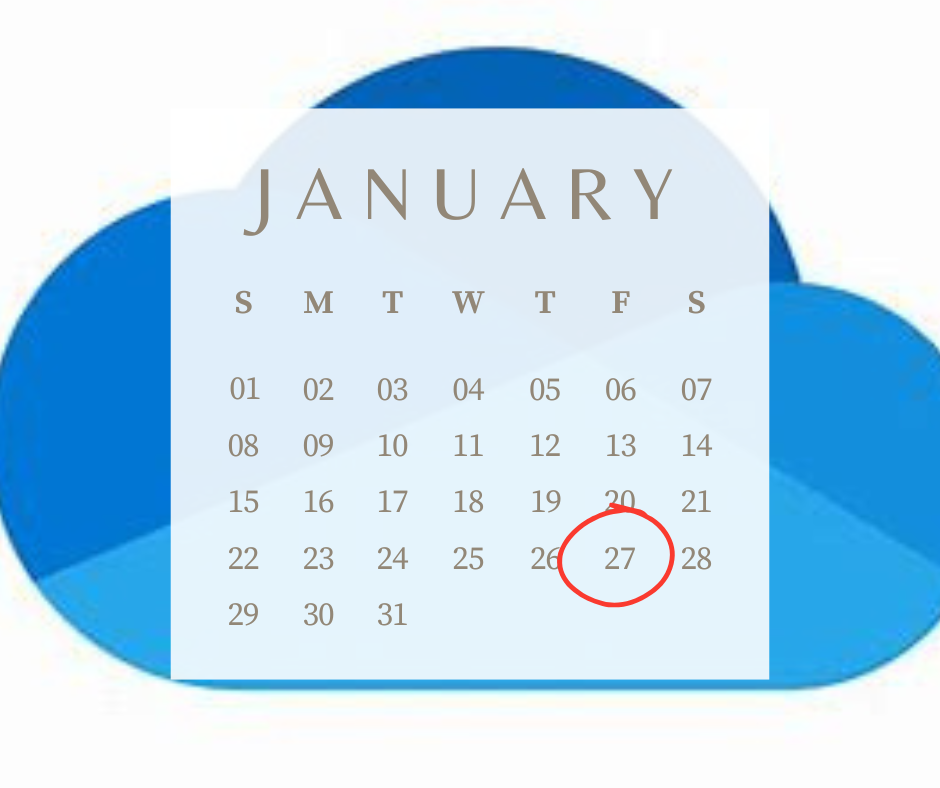What’s Happening with OneDrive on January 27th, 2025?
Big changes are coming to Microsoft OneDrive starting January 27th, 2025. If you’re using OneDrive for your business, here’s what you need to know and how it could affect you.
What’s Changing?
Microsoft has updated its policy for OneDrive accounts that don’t have an active license (like if someone left your company or their subscription ended):
- For accounts under legal or retention policies:
- These accounts will be archived 93 days after the license is removed.
- Once archived, the data is locked up. You can’t access it unless you take special steps to reactivate it.
- For accounts not under legal or retention policies:
- These accounts will go to the recycle bin after 93 days and eventually be permanently deleted if no action is taken.
This doesn’t affect schools (EDU accounts), government agencies (GCC accounts), or the Department of Defense.
Why Is This Happening?
Microsoft is making this change to better manage inactive accounts and storage. It ensures that unused data doesn’t stay on their servers forever, which helps them keep things efficient and secure.
How Does This Affect Your Business?
If your business has unlicensed OneDrive accounts (like old employee accounts), here’s what will happen:
- After 93 days without a license, those accounts will be archived or sent to the recycle bin.
- Archived accounts are still stored, but you’ll have to pay to reactivate them if you need access.
- Reactivation costs $0.60 per GB (one-time) plus $0.05 per GB per month for storage.
- Example: Reactivating a 1 TB account will cost about $614.40 upfront, and monthly storage costs will add up fast if you’re storing lots of data.
What Should You Do?
Here’s how to prepare for these changes:
- Find Unlicensed Accounts:
- Use Microsoft’s admin tools to check if you have any unlicensed OneDrive accounts.
- These tools will show you a report of which accounts are at risk.
- Decide What to Keep:
- For important accounts, make sure they have an active Microsoft 365 license.
- For accounts you no longer need, delete them to avoid unnecessary costs.
- Plan for Archived Data:
- If you think you’ll need access to archived accounts later, set aside a budget for reactivation and storage costs.
What Happens If You Do Nothing?
If you don’t take action:
- Important files could become inaccessible.
- You’ll need to pay to reactivate archived accounts, which can get expensive.
- Accounts not under legal policies will eventually be deleted, and the data will be gone for good.
How Can Your IT Team Help?
Your IT team (or IT provider) can make this process easier:
- Audit Your Accounts: They can help you find unlicensed accounts and decide what to do with them.
- Manage Licenses: They’ll ensure critical accounts stay licensed.
- Move Data: Important files can be moved to the right place before accounts are archived.
- Set Policies: They’ll help create a plan to avoid this issue in the future.
Stay Ahead of the Changes
By acting now, you can avoid surprise costs and make sure your business data stays safe and accessible. Don’t wait until it’s too late—start reviewing your OneDrive accounts today!